If you have Windows 7, 8 or 10 installed in 64-bit mode, take advantage of running Minecraft on 64-bit Java.
Why run Minecraft with 64-bit Java...
- Less crashes
- Smoother and faster rendering
- Less lagging
Every computer setup is different and every user will have a different experience. But in general, if you have a 64 bit system, then running 64 bit Java will give you a better Minecraft experience.
Check if you're running Windows 7, 8 or 10 in 64-bit
- Click on Start > Control Panel > System & Security > System
You should then have a window that looks something like this…
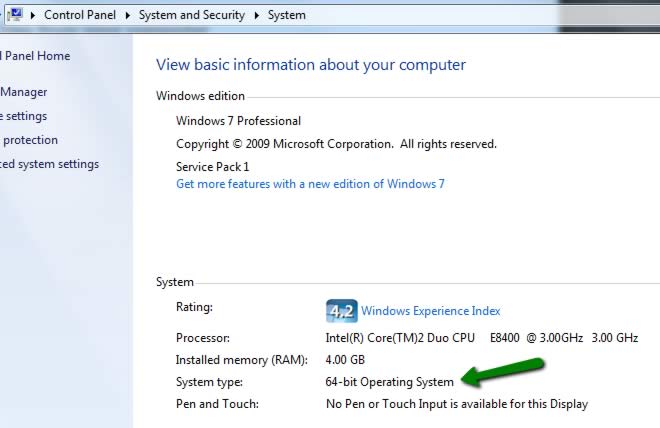
If it says “64-bit Operating System“, then you’re good to go. Scroll down to check your version of Java.
If it doesn’t say “64-bit Operating System” then you’re most likely running 32-bit and you should obviously stick with 32-bit Java. Perhaps have a chat with your local computer shop, brother in-law, kids or whoever it is you turn to when you need to re-install your operating system.
Check if you're running 32-bit or 64-bit Java
- Click on Start > Control Panel > Programs > Java This should open the Java Control Panel
- Click on the Java tab --> then on the View button
You should see a window that looks like this…
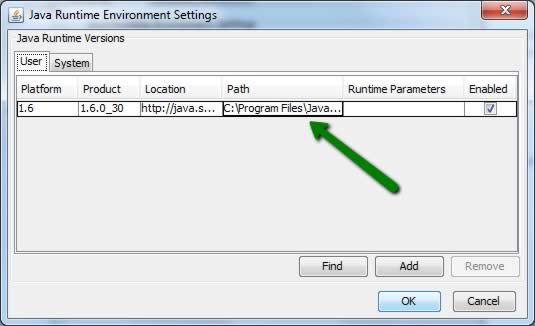
If the ‘Path’ is “C:\Program Files\Java…” then you are running the 64-bit version of Java. Move on to the “Checking Minecraft” tab to see if Minecraft is using the 64-bit version.
If the ‘Path’ is “C:\Program Files (x86)\Java…” then you are running the 32-bit version of Java. Move on to the next tab “Installing 64-bit”.
Installing 64-bit version of Java
- Click on Start --> All Programs --> Internet Explorer (64-bit)
- Browse to www.java.com
-
Click on the main Download button
The page that loads should say "64-bit Java for Windows - Internet Explorer" - Click the button to start the download.
- Follow the prompts to install 64-bit Java
Once installed, go back to the previous tab and follow the instructions to check that the 64-bit version of Java is installed correctly.
Check that Minecraft is using 64-bit Java
- Run Minecraft and Login
- Click on Options --> Video Settings
- Set the Render Distance to "Far"
If a warning appears above the “Done” button, then the 64-bit version of Java isn’t installed correctly, or you are using a shortcut to start Minecraft which is specifically calling the 32-bit version of Java. Make sure you run Minecraft by using the Minecraft.exe program.
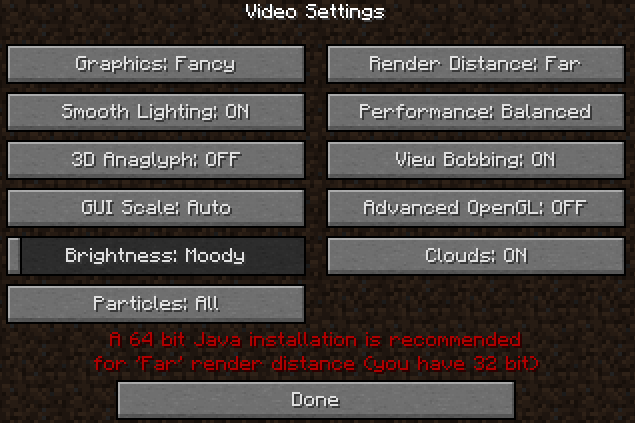
If no warning appears above the “Done” button, then Minecraft is using the 64-bit version of Java.
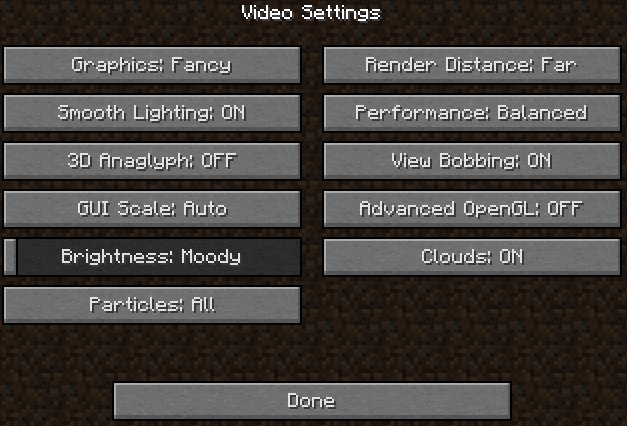

22 Comments
great advice! thanks!
Wonderfullllll work!thank you! its so much easier now!!
it didnt work for me, it still says I have a 32-bit version
Hi jpmc
Did you definitely run the 64-bit version of Internet Explorer when you went to the Java download site?
Thank you so much this helped alot (smiley face)x100
Glad to hear it!
Hi, I wonder if I need a Java for an app (a necessary one) and the Java I use now is in 32-bit, that after I download and install a 64-bit Java, the app would still work. I mean, several years ago when I tried to update my Java, it stopped working and nothing else then complete reinstall of the whole OS didn’t help.
Thanks in advance for a reply. Bye.
@DartVader
Not sure I understand your question. Are you running a 64-bit system? Have you tried to install 64-bit Java and it isn’t working? Please provide more info and we’ll try to help.
Ok then 🙂 I’m running a 64-bit system and the current Java is 32-bit. And from the previous experience I am pretty cautious about changing Java (either it was an update, or it would be a different “version”). So I rather asked before installing 64-bit Java. In other words “rather be safe then sorry”.
Again, thanks for your help.
I did IT support for many organisations for years and never had a problem with updating Java. It’s an extremely stable platform and I’ve never known it to crash an OS. Best I can recommend is to create a restore point before updating to 64-bit Java… http://windows.microsoft.com/en-us/windows7/Create-a-restore-point
Hope that helps.
Ok, thank you very much.
i have windows vista 🙁
but do it exist 64Bit to Windows-Vista?
ok, now i know 64 to Vista exist but have you a link/download?
Plz help, i really, really need 64Bit on my Laptop…
@williamglass
This *should* do it for you…
http://www.java.com/en/download/faq/java_win64bit.xml
Just make sure you are using the 64-bit browser when you go to the link.
Thx
I’m having trouble.
Here’s my trouble.
So, I’ve had 64-bit Java downloaded already, and I’ve also have been playing the MineCraft for awhile. And I open MineCraft.exe, not the shortcut but the options still says that I am running Java in 64 bit. So I’ve gone through the instructions very closely and re-downloaded Java 64 on the 64 browser and it still says that I’m using 32 bit java.
@FreedomPlanet
So in the Java control panel, the path is C:\Program Files (x86)\… ?
can I still install a 64 bit Java with my 32 bit system?
@GarredHATES
I don’t believe so, pretty sure you need a 64-bit browser for it to give you the option of installing 64-bit when on the Java site.
Trouble….
The minecraft still said that i’m using the 32 bit.
the java control panel does not say C:\Program Files (x86)\… anymore, it is C:\Program Files\… alredy, but yet the minecraft still detect 32 bit
@colex
That’s kinda weird, but then, this is windows.
I would try this…
Reboot, install java 64 bit again as per the instructions again, then reboot again, then check it in Minecraft. If still no, then do a fresh install of Minecraft.